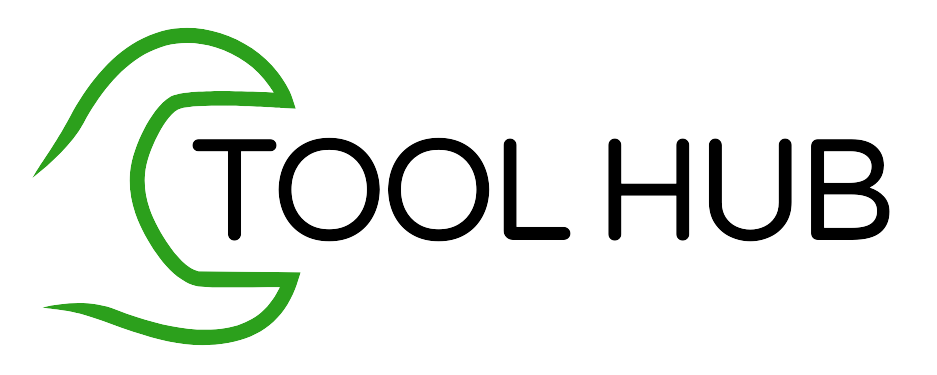Key Highlights
- The QuickBooks Clean Install Tool is a powerful utility that helps to resolve installation issues and bugs in QuickBooks.
- It automatically renames old installation folders and facilitates a clean installation of QuickBooks.
- The tool is easy to download and use, and it can fix various errors, such as QuickBooks error 1722, error 1311, error code 1603, and more.
- Before running the Clean Install Tool, it is important to backup your QuickBooks data and uninstall the existing version of QuickBooks from your system.
- The Clean Install Tool can be downloaded from the QuickBooks Tool Hub and should be run with administrative rights for optimum performance.
- After running the tool, you can reinstall QuickBooks and restore your data backup for a fresh installation.
Introduction
QuickBooks is a popular accounting software used by businesses worldwide. While it offers a wide range of features and functionalities, there are times when users may encounter installation issues or bugs that affect the performance of the software. To address these problems, Intuit, the company behind QuickBooks, has developed the QuickBooks Clean Install Tool.
The QuickBooks Clean Install Tool is a specialized utility that helps users perform a clean installation of QuickBooks on their systems. By uninstalling the existing version of QuickBooks and removing any residual files or settings, the tool ensures a fresh and error-free installation of the software.
In this step-by-step guide, we will explore the key features and benefits of the QuickBooks Clean Install Tool, as well as provide detailed instructions on how to use it. Whether you are experiencing errors during the installation process or simply want to start fresh with a clean installation of QuickBooks, this guide will help you make the most of the Clean Install Tool.
Understanding the QuickBooks Clean Install Tool
The QuickBooks Clean Install Tool is a specialized utility designed to help users resolve installation issues and bugs in QuickBooks Desktop. It is part of the QuickBooks Tool Hub, which is a collection of tools and utilities provided by Intuit to troubleshoot common QuickBooks issues.
The Clean Install Tool specifically addresses issues related to the installation process by removing the existing version of QuickBooks and all related files and settings. This ensures a clean and fresh installation of QuickBooks, which can help resolve any errors or bugs that may be affecting the software’s performance.
To use the Clean Install Tool, you will need to download and install the QuickBooks Tool Hub. Once installed, you can launch the tool from the Tool Hub and follow the on-screen instructions to perform a clean install of QuickBooks Desktop.
Definition and Purpose of the Tool
The QuickBooks Clean Install Tool is a utility provided by Intuit to help users perform a clean installation of QuickBooks Desktop. A clean installation refers to the process of completely removing the existing version of QuickBooks from your system and reinstalling it from scratch.
The purpose of the Clean Install Tool is to resolve installation issues and bugs that may be affecting the performance of QuickBooks. By removing any residual files or settings from previous installations, the tool ensures a fresh and error-free installation of QuickBooks.
The Clean Install Tool is especially useful when users encounter errors during the installation process or when simple reinstallation attempts fail to resolve the issues. It helps to create a clean and stable environment for QuickBooks, allowing users to experience the best performance and functionality.
Key Benefits of Using the Clean Install Tool
The QuickBooks Clean Install Tool offers several key benefits for users who are experiencing installation issues or bugs in QuickBooks. Here are some of the main benefits:
- Ensures a clean and error-free installation of QuickBooks, providing the best experience for users.
- Resolves program problems and errors that may be affecting the performance of QuickBooks.
- Provides a quick and efficient fix for installation issues, saving time and effort for users.
- Allows for a clean installation of QuickBooks, eliminating any residual files or settings from previous installations.
By using the Clean Install Tool, users can overcome installation issues and enjoy a seamless experience with QuickBooks.
Preparing for a Clean Install
Before running the QuickBooks Clean Install Tool, it is important to prepare your system for a clean installation of QuickBooks. This involves backing up your QuickBooks data and uninstalling the existing version of QuickBooks from your system.
To back up your QuickBooks data, make sure you have access to the QuickBooks desktop download file, installation CD, and license numbers. You can find the product and registration number by opening the Product Information window in QuickBooks.
Once you have backed up your data, you can proceed to uninstall QuickBooks from your system. This can be done through the Control Panel in the Windows Start menu. Follow the on-screen instructions to complete the uninstallation process.
Backing Up Your QuickBooks Data
Before performing a clean install of QuickBooks, it is crucial to back up your QuickBooks data to ensure that you do not lose any important information. Backing up your QuickBooks data involves creating a copy of your company file and storing it in a safe location.
To back up your QuickBooks data, make sure you have access to the QuickBooks desktop download file, installation CD, and license numbers. Open QuickBooks and go to the File menu. Choose Open or Restore Company and then select the option for Local Backup. Browse your system to locate the backup company files and choose a folder to save the restored QB file. Follow the on-screen prompts to complete the backup process.
By backing up your QuickBooks data, you can ensure that you have a copy of your important files in case anything goes wrong during the clean installation process.
Uninstalling QuickBooks Desktop from Your System
Before performing a clean install of QuickBooks, it is necessary to uninstall the existing version of QuickBooks Desktop from your system. This ensures that all files and settings related to the previous installation are completely removed.
To uninstall QuickBooks Desktop, go to the Windows Start menu and open the Control Panel. From there, choose Programs and Features or Uninstall a Program. Locate QuickBooks Desktop in the list of installed programs and select it. Follow the on-screen instructions to complete the uninstallation process.
It is important to note that uninstalling QuickBooks Desktop will not delete your company file or data. It only removes the software from your system. Make sure to back up your data before uninstalling QuickBooks to avoid any potential loss of information.
The Clean Install Process Explained
The clean install process involves using the QuickBooks Clean Install Tool to remove the existing version of QuickBooks and all related files and settings from your system. After the clean installation, you can reinstall QuickBooks and restore your data backup for a fresh start.
To perform a clean install, you will need to download the QuickBooks Clean Install Tool from the QuickBooks Tool Hub. Once downloaded, run the tool on your computer. Follow the on-screen instructions to uninstall QuickBooks Desktop and rename the installation folders. This will create new folders for the clean installation of QuickBooks.
After renaming the folders, you can reinstall QuickBooks Desktop using the installation CD or download file. Follow the prompts to complete the installation process. Once installed, you can restore your data backup to access your company file and resume working with QuickBooks.
Downloading the QuickBooks Clean Install Tool
To download the QuickBooks Clean Install Tool, you will need to access the QuickBooks Tool Hub. The Tool Hub is a collection of tools and utilities provided by Intuit to troubleshoot common QuickBooks issues.
To download the Tool Hub, go to the QuickBooks website and search for “QuickBooks Tool Hub.” Locate the official download link for the Tool Hub and save the file to your computer. Once downloaded, run the file to install the Tool Hub.
After installing the Tool Hub, you can launch it from your desktop. Locate the QuickBooks Clean Install Tool within the Tool Hub and click on it to open the tool. Follow the on-screen instructions to proceed with the clean installation process of QuickBooks.
Running the Clean Install Tool on Your Computer
Before running the QuickBooks Clean Install Tool, make sure to close all QuickBooks processes and other related applications. You can do this by opening the Task Manager and ending any QuickBooks processes that are running.
To open the Task Manager, right-click on the taskbar and choose Task Manager from the menu. In the Processes tab, look for any QuickBooks-related processes, such as QBDBMgern.exe, QBCFmonitorservice.exe, QBDBMr.exe, and qbw32.exe. Select each process and click on the End Process button.
Once you have closed all QuickBooks processes, run the QuickBooks Clean Install Tool with administrative rights. Right-click on the tool and choose Run as administrator. Follow the on-screen instructions to proceed with the clean installation process of QuickBooks.
Installing QuickBooks Desktop After Cleaning
After running the QuickBooks Clean Install Tool and performing the necessary steps to clean your system, you can proceed with the installation of QuickBooks Desktop.
To install QuickBooks Desktop, insert the installation CD or open the downloaded installation file. Follow the prompts to begin the installation process. Make sure to select the correct version of QuickBooks Desktop and choose the default installation directory.
During the installation, the new folders for QuickBooks will be created automatically. You do not need to manually create these folders. Once the installation is complete, you can restart your system to finalize the installation process.
After restarting your system, you can launch QuickBooks Desktop and restore your data backup to access your company file and resume working with QuickBooks.
Troubleshooting Common Issues During Clean Install
While the QuickBooks Clean Install Tool is designed to resolve installation issues and bugs, there may be instances where users encounter common errors or face additional challenges during the clean install process.
If you encounter any errors or issues during the clean install, there are a few troubleshooting steps you can take. First, make sure to check for any updates to the QuickBooks software and install them if necessary. You can also run the QuickBooks File Doctor or the QuickBooks Repair Tool to diagnose and fix any issues with your company file or installation.
If the issue persists, you can reach out to the QuickBooks support team for further assistance. They will be able to provide you with specific guidance based on your unique situation.
Resolving Error Messages During Uninstallation
During the uninstallation process of QuickBooks, you may encounter error messages that prevent the removal of the software from your system. These error messages can be caused by various factors, such as conflicts with other programs or issues with the Windows Installer.
If you encounter error messages during the uninstallation process, there are a few steps you can take to resolve them. First, make sure that you have administrative rights on your computer. You can also try restarting your computer and then attempting the uninstallation again.
If the error messages persist, you can use the Windows Installer Cleanup Utility to remove any remnants of QuickBooks from your system. This tool can help resolve conflicts and ensure a complete uninstallation of the software.
What to Do If the Clean Install Tool Doesn't Work
In rare cases, the QuickBooks Clean Install Tool may not be able to resolve the installation issues or bugs that you are experiencing. If this happens, there are a few additional steps you can take to troubleshoot the problem.
First, make sure that you have the latest version of the Clean Install Tool. You can download the tool again from the QuickBooks Tool Hub to ensure that you have the most up-to-date version.
If the Clean Install Tool still doesn’t work, you can try using other tools available in the QuickBooks Tool Hub, such as the QuickBooks File Doctor or the QuickBooks Repair Tool. These tools can help diagnose and fix a wide range of issues with your QuickBooks installation.
If all else fails, you can contact the QuickBooks support team for further assistance. They will be able to provide you with personalized guidance and support to resolve the installation issues you are facing.
Reinstalling QuickBooks Desktop After Cleaning
Once you have used the QuickBooks clean install tool to remove the old installation files and folders, you can proceed with reinstalling QuickBooks Desktop.
Before starting the reinstallation process, make sure you have your QuickBooks Desktop download file, installation CD, and license numbers ready. You can find your license numbers in the Product Information window by pressing F2 or Ctrl + 1.
After reinstalling QuickBooks Desktop, you can use your license number and product numbers to activate the software.
Step-by-Step Guide to Reinstall QuickBooks
To reinstall QuickBooks Desktop after using the clean install tool, follow these step-by-step instructions:
- Open the QuickBooks Desktop download file or insert the installation CD.
- Accept the license agreement and choose your QuickBooks Desktop version.
- Follow the prompts to complete the installation process.
- Once the installation is complete, restart your system.
- Open QuickBooks Desktop and enter your license number and product numbers to activate the software.
- By following these steps, you can successfully reinstall QuickBooks Desktop after cleaning the old installation files and folders using the clean install tool.
Verifying Your Data Post Reinstallation
After reinstalling QuickBooks Desktop, it is important to verify your data to ensure its integrity and accuracy.
To verify your data, open your company file in QuickBooks Desktop and go to the File menu. From there, select Utilities and then Verify Data. QuickBooks will scan your company file for any issues or errors and provide a report of any problems found.
If any issues are detected, QuickBooks may be able to fix them automatically. However, in some cases, manual intervention may be required to resolve the issues.
Additionally, it is recommended to regularly back up your company file to prevent data loss and to consider using QuickBooks Online for added security and accessibility.
Conclusion
In conclusion, maintaining mental health is crucial for overall well-being. By following simple steps like establishing a healthy routine, monitoring your intake, engaging in relaxing activities, and fostering a positive mindset, you can nurture your mental health effectively. Remember, mental health deserves the same attention and care as physical health, so don’t hesitate to seek support or professional help when needed. By prioritizing mental health and creating a supportive environment, you not only benefit yourself but also contribute to a healthier community. Take care of your mental health today for a better tomorrow.
Frequently Asked Questions
How Often Should I Use the QuickBooks Clean Install Tool?
The QuickBooks clean install tool should be used whenever you encounter installation issues or errors with QuickBooks Desktop. It is especially useful when multiple installation attempts have failed or when you want to ensure a clean installation for the best experience. It is recommended to use the most recent version of the clean install tool and QuickBooks Desktop for optimal performance and compatibility with your program files.
Can I Use the Clean Install Tool on Multiple Computers?
Yes, you can use the QuickBooks clean install tool on multiple computers. The tool is designed to clean the installation files and folders of QuickBooks Desktop, regardless of the number of computers or the operating system being used. Whether you have QuickBooks Desktop installed on a Windows desktop or a server, the clean install tool can be used to ensure a clean installation of QuickBooks on multiple computers.
What Precautions Should I Take Before Using the Clean Install Tool?
Before using the QuickBooks clean install tool, it is important to take some precautions to ensure a smooth process.
First, make sure to create a backup of your company file to avoid any potential data loss during the uninstallation process.
Additionally, ensure that you have admin rights on your computer to perform the necessary actions. Finally, save any important emails or information related to your QuickBooks installation, such as license numbers or product keys, as you may need them during the reinstallation process.